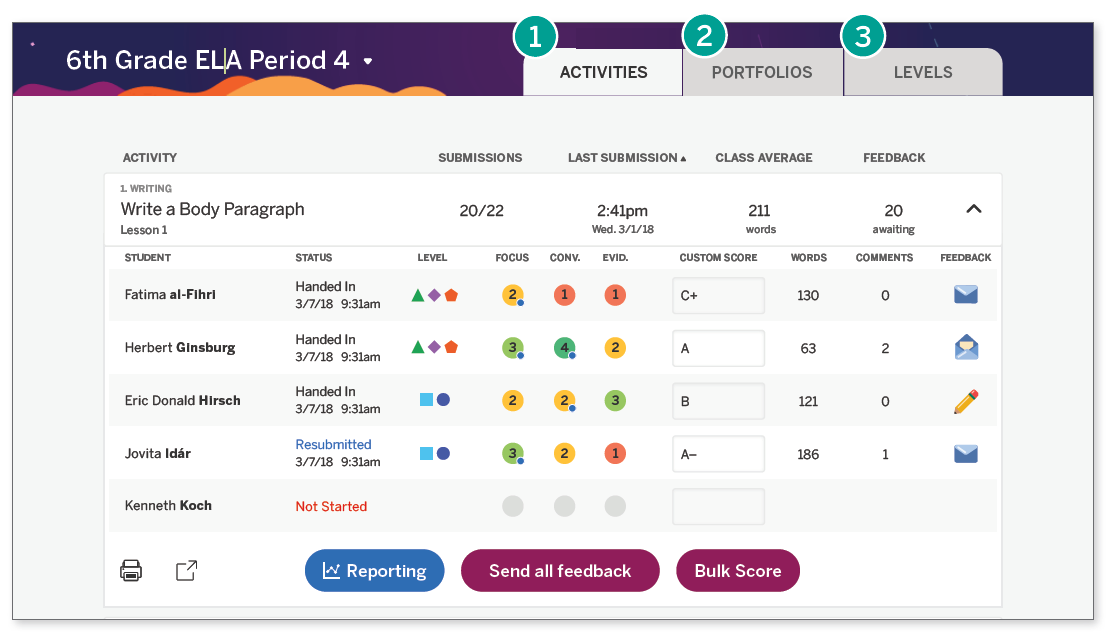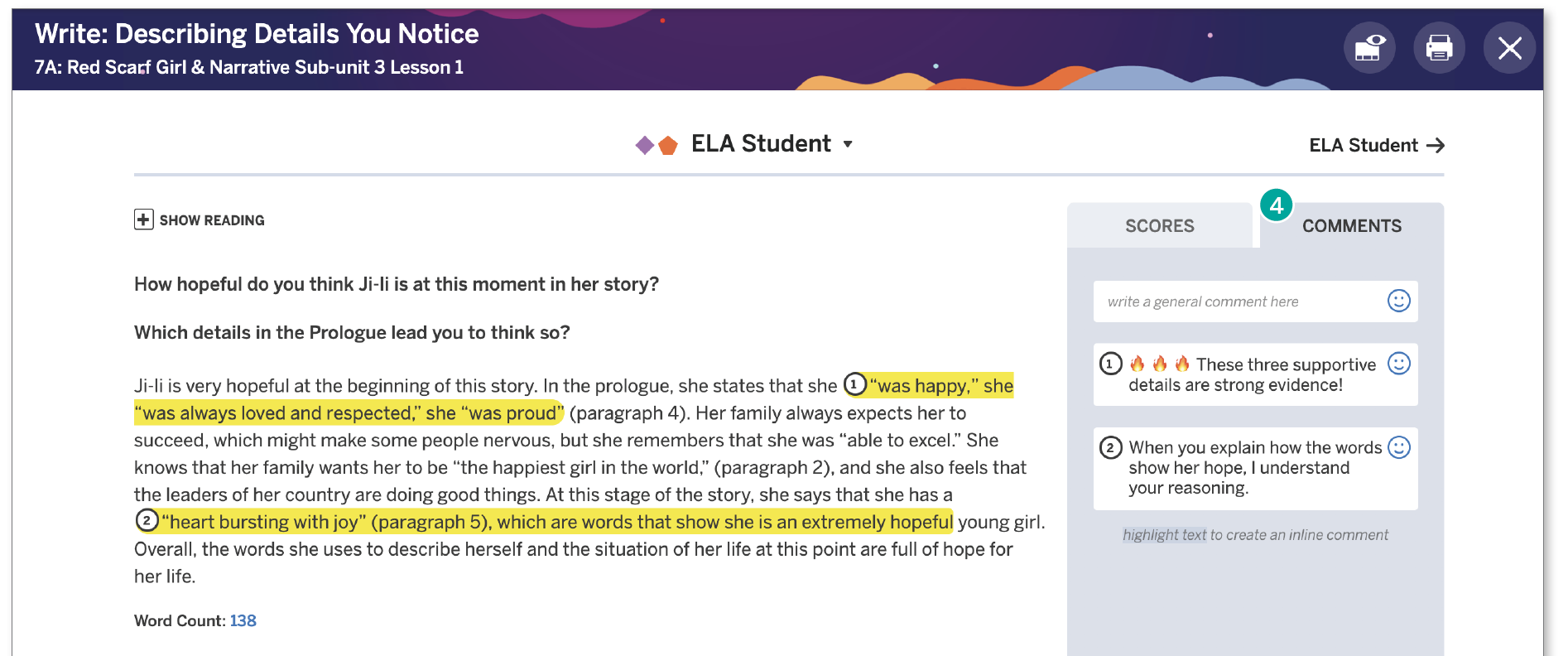Classwork enables timely feedback
With Classwork, teachers can view and comment on student work and progress.
| 1 | In the Activities tab, teachers will see activities submitted by their students. Teachers can choose to see all activities or select specific activities.
|
| 2 | In the Portfolio tab, teachers can view student work, one student at a time. This tab also allows teachers to review status, scores, and feedback provided, and jump into student work at any time. |
| 3 | The Levels tab allows teachers to quickly view student differentiation levels, so they can easily make adjustments based on student work or scores. |
| 4 | With commenting, teachers can send timely feedback to students with the click of a button. |